Keep the files in a “Source” folder when deleting duplicate files. Exclude folders from the automatic selection when choosing which duplicates to remove. Continue reading
How to Exclude a Folder From Auto-Check – Set “Source” Folder
Dec
Dec
Keep the files in a “Source” folder when deleting duplicate files. Exclude folders from the automatic selection when choosing which duplicates to remove. Continue reading
Sep
Printing a directory is something that everyone needs now or then. Unfortunately, there is no built-in option to do this in Windows. While there are plenty of commercial applications that can do this, you can use a free disk cleanup tool that has this neat option and can print also to multiple file formats in addition to printing to a printer. Continue reading
Aug
Find the largest folders in Windows in order to easily free up disk space and locate space hogs. Read on to learn how to view folder sizes and sort folders from largest to smallest. Follow these simple steps to locate the largest folders on your computer, hard drive, inside a folder, or on your entire network.
Delete unused large folders and files and recover lost disk space.
Aug
Best free disk cleanup tools to organize your files and folders. Remove duplicate files and save valuable disk space. Locate the largest files and folders. Remove old hidden backup folders and archives. View all folder sizes sorted ascendingly. Find empty files and folders. Find oldest and newest files – delete files that are not accessed for a long time. You can free up gigabytes of unused data in just a few minutes. Continue reading
Apr
There are many ways to resize a window, but sometimes you need to resize a window to a specific size. Usually, if you are creating a screenshot you need to set the window size in pixels in order to fit it on your web page. You may also want to preview how an application looks at a certain size. Undoubtedly, there is a very simple keyboard shortcut that will let you set the size of the window in pixels and resize it instantly.
Apr
The “Language settings for non-Unicode programs” in Windows refers to the system locale setting, which determines the default language used for non-Unicode applications and files. This setting can be important for ensuring proper display and functionality of software that does not support Unicode, which is a standard for encoding characters across different languages.
Under Windows XP to change the language setting for non-Unicode programs you may need to change the setting of the taskbar and start menu first to “Classic Start Menu” in order to access all the options of Control Panel.
Set the language for non-Unicode programs to the language that you use.
Under Windows XP:
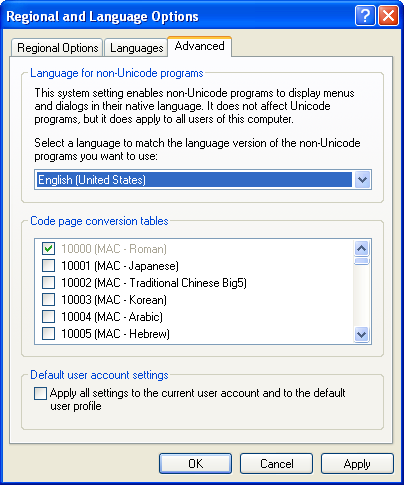
Language setting for non-Unicode programs Windows XP
Windows 7:
Control Panel ->Region and Language -> Administrative -> Change system locale
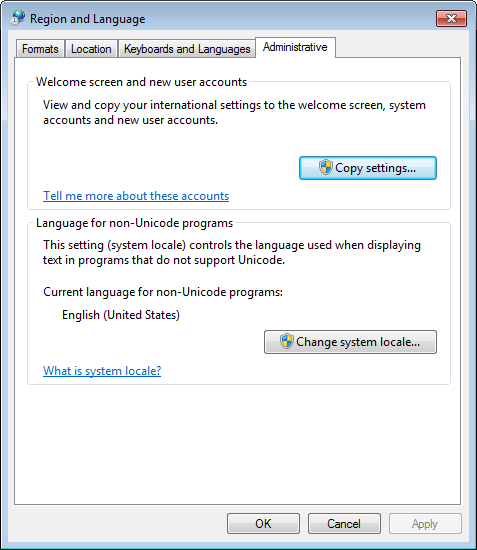
Language setting for non-Unicode programs Windows 7
To set the “Language for non-Unicode programs” in Windows:
Windows key + R to open the Run dialog.control and press Enter to open the Control Panel.Keep in mind that changing the system locale affects how non-Unicode programs display characters, and it might be necessary to reinstall or repair certain applications for them to function correctly with the new locale.
Note: Modifying system locale settings may have implications for certain applications or files, so it’s recommended to proceed with caution and, if possible, consult application documentation or support resources for guidance on compatibility with different locales.
In the dynamic landscape of digital storage, managing folder sizes transcends mere numeric calculations. Enter Folder Size, a robust tool that not only quantifies your storage consumption but stands out as a beacon of inclusivity by seamlessly supporting Unicode and facilitating in-depth analysis of files in any language.
Unlocking Multilingual Potential: Folder Size’s Unicode support signifies a leap towards inclusivity, embracing a multitude of languages and character sets. Whether your file names are adorned with accents, characters from non-Latin scripts, or symbols that tell a story beyond borders, Folder Size ensures their proper recognition and analysis.
Precision in Diverse Languages: Navigate effortlessly through folders filled with files in various languages. Folder Size’s Unicode compatibility means that the tool comprehends and presents accurate details for files regardless of the linguistic tapestry they weave.
Universal File Insights: Folder Size transcends linguistic boundaries in its file analysis capabilities. From English and Spanish to Chinese and Arabic, the tool doesn’t discriminate. It digs into the intricacies of each file, providing comprehensive insights into the content, size, and type, regardless of the language it encapsulates.
Inclusive File Sorting: Immerse yourself in the richness of your data without worrying about language limitations. Folder Size’s ability to analyze and sort files extends beyond alphabets and characters, ensuring a seamless experience even when your digital repository speaks a multitude of languages.
Effortless File Management: Gone are the days of grappling with file management challenges in diverse language environments. Folder Size’s Unicode support empowers users to effortlessly organize, clean, and optimize their digital spaces, irrespective of the linguistic diversity within.
Precision in Multilingual Environments: Whether you’re navigating through folders populated with Japanese Kanji, Russian Cyrillic, or Greek letters, Folder Size maintains its precision. No character is overlooked, no language left behind; the tool embraces them all in its quest for comprehensive file analysis.
Efficiency Beyond Language Barriers: Folder Size’s commitment to Unicode support transcends the realm of technicalities. It’s a commitment to user experience and efficiency. Users can confidently explore and manage their files. Know that Folder Size recognizes, analyzes, and presents information accurately, regardless of linguistic intricacies.
Towards a Unified Digital Experience: In the evolving tapestry of digital content, Folder Size emerges as a unifying force. It stands as a testament to the idea that efficient file management should know no language bounds. With Folder Size, users embark on a journey where every file, regardless of its linguistic origin, is recognized, understood, and managed with precision.
Embrace a digital experience that speaks every language. Folder Size becomes not just a tool but a bridge connecting the diverse linguistic threads within your digital universe. Download Folder Size today and witness the seamless fusion of efficiency and linguistic inclusivity in your file management journey.
Downalod: Folder Size
This article also relates to: Language Settings Non-Unicode Windows 7, Language Settings Non-Unicode Windows 8, Language Settings Non-Unicode Windows XP, Non-Unicode Program Settings, Non-Unicode Support, Non-Unicode Windows 7, Non-Unicode Windows 8, Non-Unicode Windows Vista, Non-Unicode Windows XP,
Jan
Unlock the power of image similarity detection with these comprehensive instructions on how to effortlessly find similar images on your PC or local network. By comparing the actual content of photos, rather than relying solely on EXIF information or other file properties, you can efficiently identify duplicates and closely related images. Dive into the step-by-step guide below to streamline your image organization process and reclaim valuable storage space Continue reading
Oct
Remove duplicate songs and organize your audio collection. Save valuable disk space by eliminating repeating music files. Find similar songs or remixes of the same audio track. Audio Dedupe is a tool that will find similar and duplicate songs and organize your music and fully manage your audio collection. It “listens” to the audio in order to find similar songs and does not rely on any ID3 tags like Title, Album, or Artist even though it can utilize those if necessary too.
Aug
Find and remove duplicate photos in Windows 11 using the latest version of the best Visual Similarity Duplicate Image Finder. The most professional tool for finding similar and identical pictures is now fully Windows 11 compatible. It supports 40 popular image formats and more than 300 RAW camera image files. It can search for similar images by sample photo and deduplicate Adobe Lightroom libraries. If you are looking to organize your photo collection there is no duplicate file finder that can compete with what VSDIF has to offer.
Dec
Remove duplicate songs and save valuable disk space. Delete annoying repeating audio tracks from your playlist. Audio Dedupe “Listens” to your songs in order to find similar and repeating tracks. The tool compares the songs – not the file data as standard duplicate file finders do. There is no need for the songs to have any ID3 tags for the tool to work as it analyzes the actual sound. Nevertheless, You can also find similar songs by Title, Artist, and Album. There is an option to specify similarity when searching for ID3 Tags too. Set the similarity to 100% to find only exact matches. Continue reading