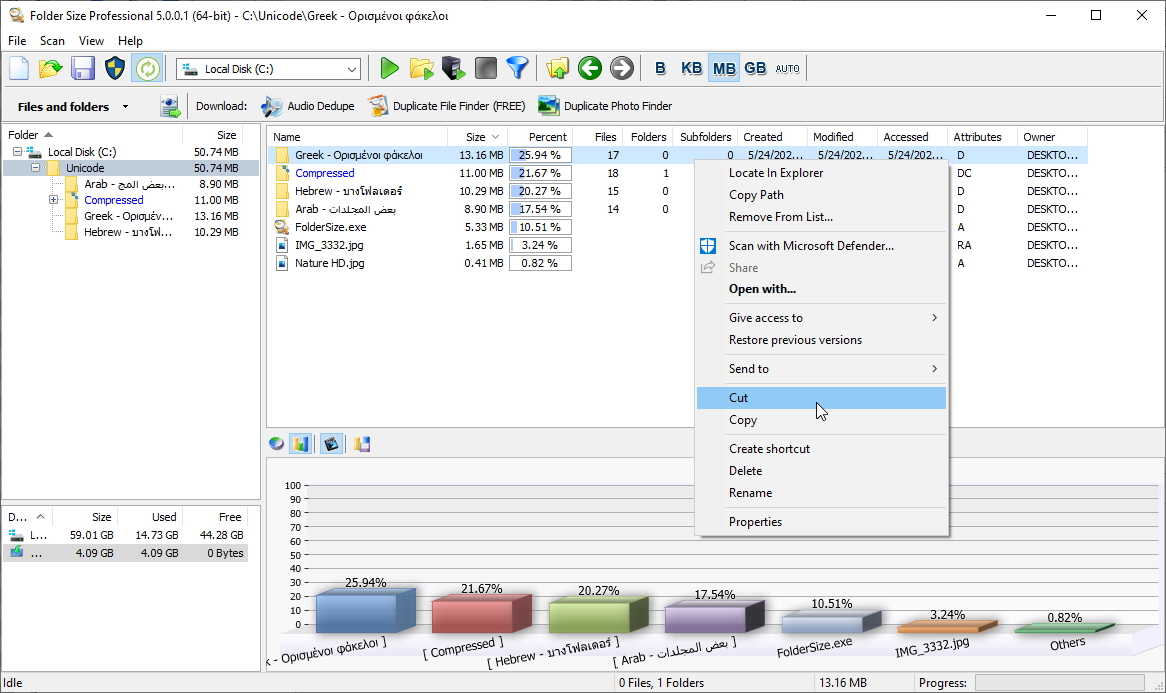The “Language settings for non-Unicode programs” in Windows refers to the system locale setting, which determines the default language used for non-Unicode applications and files. This setting can be important for ensuring proper display and functionality of software that does not support Unicode, which is a standard for encoding characters across different languages.
Change Windows Language Settings for Non-Unincode
Under Windows XP to change the language setting for non-Unicode programs you may need to change the setting of the taskbar and start menu first to “Classic Start Menu” in order to access all the options of Control Panel.
Set the language for non-Unicode programs to the language that you use.
Under Windows XP:
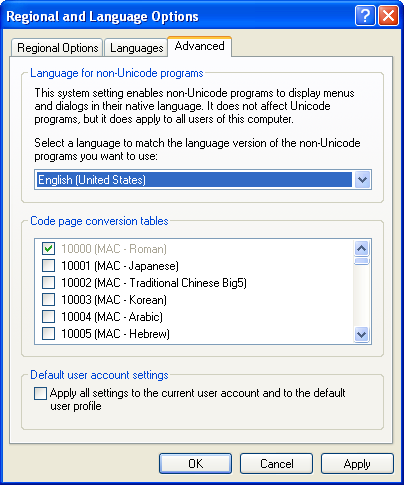
Language setting for non-Unicode programs Windows XP
Windows 7:
Control Panel ->Region and Language -> Administrative -> Change system locale
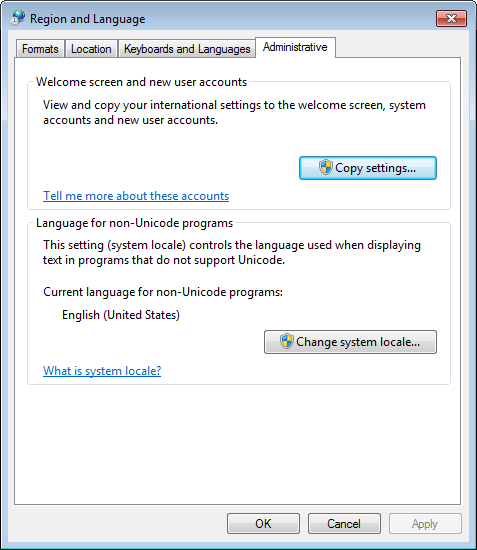
Language setting for non-Unicode programs Windows 7
Windows Language Settings
To set the “Language for non-Unicode programs” in Windows:
- Open Control Panel:
- Press the
Windows key + Rto open the Run dialog. - Type
controland pressEnterto open the Control Panel.
- Press the
- Access Region and Language Settings:
- In the Control Panel, navigate to “Clock and Region” or “Clock, Language, and Region” (depending on your Windows version).
- Click on “Region and Language” or “Region.”
- Set the System Locale:
- In the Region window, go to the “Administrative” tab.
- Click on the “Change system locale” button.
- Select the Desired Language:
- In the System Locale window, select the language you want to set for non-Unicode programs from the drop-down menu.
- Click “OK.”
- Restart Your Computer:
- After changing the system locale, you may need to restart your computer for the changes to take effect.
Keep in mind that changing the system locale affects how non-Unicode programs display characters, and it might be necessary to reinstall or repair certain applications for them to function correctly with the new locale.
Note: Modifying system locale settings may have implications for certain applications or files, so it’s recommended to proceed with caution and, if possible, consult application documentation or support resources for guidance on compatibility with different locales.
Unveiling the Power of Folder Size: Embracing Unicode and Multilingual File Analysis
In the dynamic landscape of digital storage, managing folder sizes transcends mere numeric calculations. Enter Folder Size, a robust tool that not only quantifies your storage consumption but stands out as a beacon of inclusivity by seamlessly supporting Unicode and facilitating in-depth analysis of files in any language.
I. Breaking Language Barriers with Unicode Support
Unlocking Multilingual Potential: Folder Size’s Unicode support signifies a leap towards inclusivity, embracing a multitude of languages and character sets. Whether your file names are adorned with accents, characters from non-Latin scripts, or symbols that tell a story beyond borders, Folder Size ensures their proper recognition and analysis.
Precision in Diverse Languages: Navigate effortlessly through folders filled with files in various languages. Folder Size’s Unicode compatibility means that the tool comprehends and presents accurate details for files regardless of the linguistic tapestry they weave.
II. Analyzing All Files, Embracing Every Language
Universal File Insights: Folder Size transcends linguistic boundaries in its file analysis capabilities. From English and Spanish to Chinese and Arabic, the tool doesn’t discriminate. It digs into the intricacies of each file, providing comprehensive insights into the content, size, and type, regardless of the language it encapsulates.
Inclusive File Sorting: Immerse yourself in the richness of your data without worrying about language limitations. Folder Size’s ability to analyze and sort files extends beyond alphabets and characters, ensuring a seamless experience even when your digital repository speaks a multitude of languages.
III. Navigating a Multilingual Digital Landscape
Effortless File Management: Gone are the days of grappling with file management challenges in diverse language environments. Folder Size’s Unicode support empowers users to effortlessly organize, clean, and optimize their digital spaces, irrespective of the linguistic diversity within.
Precision in Multilingual Environments: Whether you’re navigating through folders populated with Japanese Kanji, Russian Cyrillic, or Greek letters, Folder Size maintains its precision. No character is overlooked, no language left behind; the tool embraces them all in its quest for comprehensive file analysis.
IV. Embrace the Diversity with Folder Size
Efficiency Beyond Language Barriers: Folder Size’s commitment to Unicode support transcends the realm of technicalities. It’s a commitment to user experience and efficiency. Users can confidently explore and manage their files. Know that Folder Size recognizes, analyzes, and presents information accurately, regardless of linguistic intricacies.
Towards a Unified Digital Experience: In the evolving tapestry of digital content, Folder Size emerges as a unifying force. It stands as a testament to the idea that efficient file management should know no language bounds. With Folder Size, users embark on a journey where every file, regardless of its linguistic origin, is recognized, understood, and managed with precision.
Embrace a digital experience that speaks every language. Folder Size becomes not just a tool but a bridge connecting the diverse linguistic threads within your digital universe. Download Folder Size today and witness the seamless fusion of efficiency and linguistic inclusivity in your file management journey.
Downalod: Folder Size
This article also relates to: Language Settings Non-Unicode Windows 7, Language Settings Non-Unicode Windows 8, Language Settings Non-Unicode Windows XP, Non-Unicode Program Settings, Non-Unicode Support, Non-Unicode Windows 7, Non-Unicode Windows 8, Non-Unicode Windows Vista, Non-Unicode Windows XP,